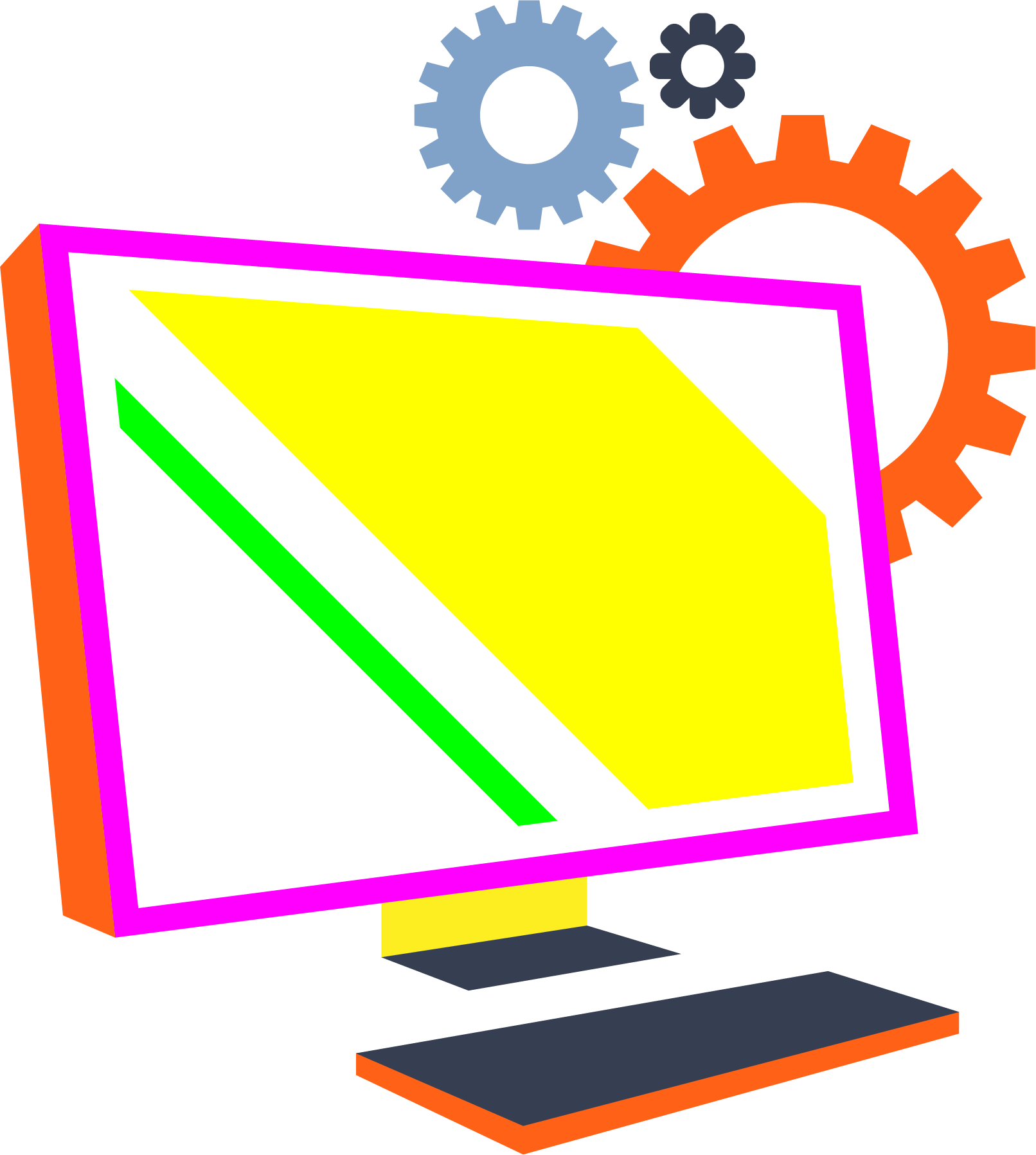- Your cart is empty
- Continue Shopping

Technology has evolved significantly over the past few years. We now have more reasons to use computers in different aspects of our lives – offices, homes, classrooms, superstores, marts, etc. However, the diverse interactions with these devices also put them at risk of physical damage. The more contact we have with our computers, the more exposed they become. The exposure is even higher, considering the peculiarity of the current times.

We are spending more time on our computers The current realities have us embracing unusual arrangements like working from home, living at work, or learning virtually. For instance, the Bureau of Labor Statistics reports that only 7% of U. S. employees regularly worked from home before the pandemic. However, since the start of COVID-19, 62% of employed Americans now work from home (Gallup). More people - employees, students, entrepreneurs - now spend more time on their Personal Computers than they would in the conventional arrangement - classrooms or physical offices.ImplicationsYes, this transition comes with a lot of conveniences, but there are a few drawbacks attached. Working from home means spending more time with your family, including kids and pets. It may also mean dropping your rigid work schedule for something more flexible. Your kids will start developing an interest in why you talk to your computer screen for so many hours. Better still, your furry pals may want to join you on your "desk."
“Are your computers exposed to damages with these interruptions? Yes, they are!”
Physical damage to your computer comes in many forms
Your devices are fragile – both desktops and laptops. Perhaps, you think desktop computers are less prone to disasters? That is incorrect! Desktop computers are also victims of physical damage. The right force – either a push from your kid or a pull by your pet – can knock it off, knock it over, break it, or even smash it. How about spills, fires, or floods? If your desktop computers can be this exposed, how much more exposed are your laptop computers? Laptop computers are at higher risk of suffering physical damage.
Physical damages in a computer can either be external or internal. The loss is purely cosmetic in some cases, or severe enough to hinder the functionality in others. Let’s take a look at some of these damages for a clearer perspective.
- Broken or cracked LCD screens
- Impact or pressure damages
- Liquid and food spills
- Broken or fractured hinges and casing
- Over-heating of internal components
- Stuck power button
- Bent or stuck DVD drive
- Damaged cables and ports
- Broken keyboard and touchpad
- Damaged connectors or bezels
- Hard drive and other mechanical issues
- Other environmental damages
You are probably conversant with most of these issues and what can cause them. Fortunately, we can prevent or avoid most, if not all, of these damages. Ensuring that we do not damage, bump, or break our computers requires great care and conscious efforts. But what care is too great to prevent damage to such a significant investment like your personal or work computer?
Having identified the most common physical damages your computers are prone to, let’s take things a step further by discussing the essential preventive measures to put in place.
Tips to avoid/prevent Physical Damages to your computer
Our experience handling physical damage to computers puts us in a position to provide practical and proven tips on safeguarding your valued gadgets from tricky situations that lead to physical damage. Find them below:
1. Keep food and liquids away from your computers
There are times you will want a cup of coffee, water, or your favorite soda while working on your computer. How about a quick snack while reading through your work brief? While these appear harmless, they put your computer at risk of a liquid or food spill. Your snacks’ crumbs can find their way underneath your keyboard, leading to problems with the circuitry. Liquid spills cause electrical failures in most cases.
What should you do?
Don’t have drinks or foods close to your computer. If you ever have to (for drinks), use a cup with a cover on it.
2. Use your computers with clean hands
You will do your trackpad and keyboard a lot of good by using them with clean hands. Doing otherwise puts your computer at the risk of stains and exposure to dirt. Cleaning your hands also helps preserve the coatings damaged by sweaty palms and small particles getting dragged over the surface. Overall, it reduces the wear on your computer.
What should you do?
Clean your hands with soap and water and wipe them dry before using your computer.
3. Protect your LCD screen
When your computer is off, ensure that your keyboard is free of rough particles or items that may harm your computer screen. If you close your laptop without removing such particles, your display may get scratched. Always shut your computer with care and while holding the lid in the middle. Be sure not to put undue pressure on your screen to prevent bending or snapping.
What should you do?
Remove all particles from your keyboard before closing your laptop.
4. Avoid using your PC in a room where your pets are
Your cat or dog can jump on your computer screen out of excitement, leading to a cracked or broken screen. That’s not all; your pets’ fur and hair can sneak into your computer, causing problems with the internal workings.
What should you do?
Keep your pets away from your computers.
5. Don’t expose your laptop to rapid temperature changes
Always allow your laptop to acclimate to sharp changes in environment temperature before turning it on. Do not expose your computer to heat from sunlight. Rapid temperature changes can cause condensation to form inside your computer.
What should you do?
Always leave your computer to acclimate to a new temperature before use.
6. Do not place heavy materials on your laptop
Having heavy items like textbooks, speakers, and food trays on your laptop exerts undue pressure on the lid and the screen. It may lead to a screen crack or a non-functional keyboard. It can also squish and break your CD-ROM insert.
What should you do?
The top of your laptop must always be clear.
7. Clean your laptop regularly
Yes, work can get crazy. But no matter how busy you get, take time to clean your computer to prevent the accumulation of dust.
What should you do?
Cleaning your computer is a simple DIY if you know your way around, but you can ask your computer professional to help.
8. Plug accessory devices into the correct ports
Every accessory has its specific port on the side of your computer. Using the wrong port will damage the port and sometimes the device.
What should you do?
Double-check to ensure you are plugging into the right port. If unsure, consult your user’s manual, and always be gentle with the ports.
9. Avoid using your laptop on the bed
When you use your laptop on a soft surface, it forces the fans to work harder for proper cooling. Dust and debris can be pulled into the system as well.
What should you do?
Always place your computer on a clean, flat surface. A hard surface is the best way to keep the fan unblocked and safe from dust and debris.
10. Don’t leave your laptop in the car
Having that Zoom call in your car is excellent for privacy, but do not leave the computer in there after the call. Cars are known to reach extreme temperatures, depending on the weather. Excessive heat can damage your laptop’s internal components.
What should you do?
Keep your laptop safe indoors and away from extreme heat or cold.
11. Put your laptop away when not in use
Are you done with today’s work? Do not leave your laptop lying around. Doing this exposes the device to accidents and unauthorized use.
What should you do?
Put the laptop in a safe location after turning it off.
12. Security Tips
These security tips are handy if you recently transitioned from an office/on-site worker to remote work.
- Always lock your windows and doors
- Avoid displaying your laptop when going out
- Keep devices to reduce risks from fire, theft, and flooding
- Always have a suitable extinguisher around your IT setups
- Have a clear-desk policy to deter your kids, partner, or pets from intruding
- Be vigilant when you have visitors around; if possible, restrict access to your work area
Finally
Yes, computers are fragile tech pieces that are prone to damage. However, chances are quite low with all these preventive measures. But if the unavoidable eventually happens, do not attempt a self-repair (unless you are a technician). Instead, take your laptop down to the local repair company for a quick check.
Do not allow your laptop issues to linger. The more time you waste, the worse things become. Feel free to reach out today and tell us about your computer problems. We are always happy to help fix your computers in the fastest time possible.